Connecting to your Windows VPS using Remote Desktop Protocol (RDP) allows you to manage your server easily from your personal computer. This guide will walk you through the steps to connect to your Windows VPS from Windows, macOS, and Linux.
📌 Requirements
Before proceeding, ensure you have the following:
-
Your Windows VPS IP Address
-
Your Username (usually
Administratorby default) -
Your Password (provided by VPS Panel)
-
A Remote Desktop Client (built into Windows, or available for macOS/Linux)
🖥️ Connecting from Windows (Using Remote Desktop Connection)
Windows includes a built-in Remote Desktop Client, making it easy to connect to your VPS.
Step 1: Open Remote Desktop Connection
-
Press
Win + Ron your keyboard, typemstsc, and hit Enter.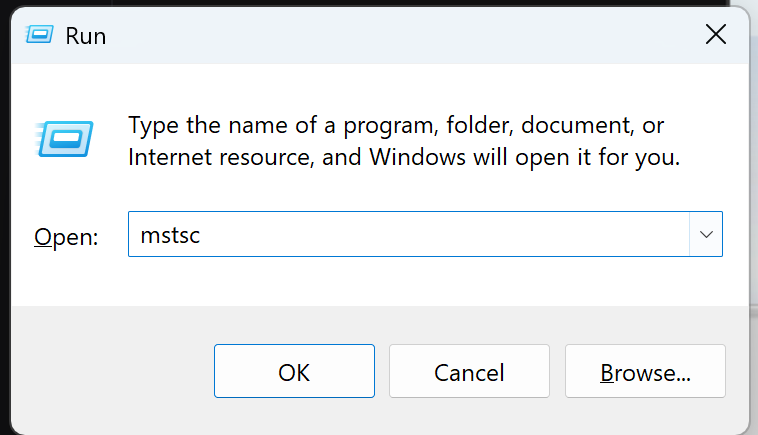
-
The Remote Desktop Connection window will open.
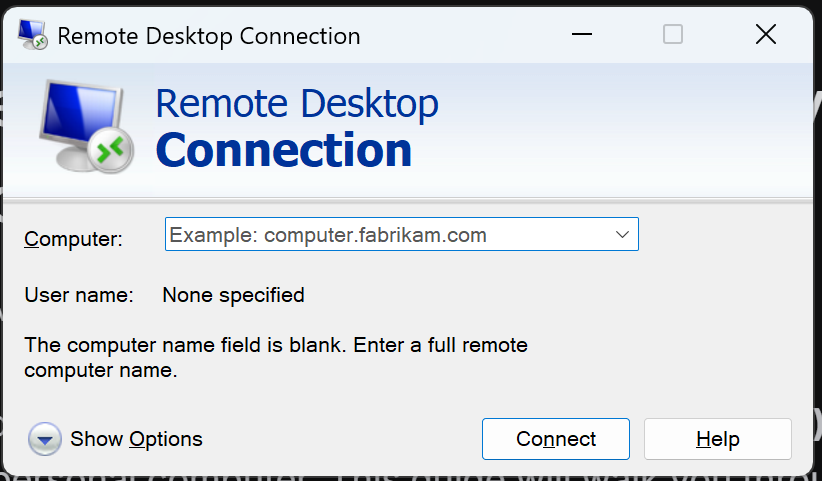
Step 2: Enter Your VPS Details
-
In the Computer field, enter your VPS IP Address.
-
Click Show Options and enter:
-
Username:
Administrator -
Password: (You will enter this after clicking connect)
-
-
Click Connect.
Step 3: Accept the Certificate Warning
- If you see a security warning about the identity of the remote computer, check "Don't ask me again for connections to this computer" and click Yes.
Step 4: Log Into Your VPS
-
Enter your password and click OK.
-
You should now be connected to your Windows VPS!
🍏 Connecting from macOS
If you're using a Mac, you’ll need to install Microsoft Remote Desktop from the Mac App Store.
Step 1: Install Microsoft Remote Desktop
-
Open the App Store on your Mac.
-
Search for Microsoft Remote Desktop and install it.
Step 2: Add Your VPS Connection
-
Open Microsoft Remote Desktop.
-
Click Add PC.
-
In the PC name field, enter your VPS IP Address.
-
Under User account, select Add User Account and enter:
-
Username:
Administrator -
Password: (Your VPS password)
-
-
Click Save.
Step 3: Connect to Your VPS
-
Double-click on the VPS entry and accept any security warnings.
-
You should now be logged into your Windows VPS.
🐧 Connecting from Linux
On Linux, you can use Remmina, an open-source RDP client.
Step 1: Install Remmina (If Not Installed)
For Ubuntu/Debian-based systems, run:
sudo apt update && sudo apt install remmina -y
For Fedora-based systems, run:
sudo dnf install remmina -y
Step 2: Launch Remmina and Configure the Connection
-
Open Remmina.
-
Click the + icon to create a new connection.
-
Set the Protocol to RDP.
-
Enter the following details:
-
Server: Your VPS IP Address
-
Username:
Administrator -
Password: Your VPS password
-
-
Click Save and Connect.
Step 3: Accept the Certificate and Login
-
If prompted, accept the security certificate.
-
You should now be connected to your Windows VPS.
🛠️ Troubleshooting Connection Issues
If you encounter problems connecting to your VPS, check the following:
-
Ensure RDP is enabled on your VPS (
System Properties > Remote Settings). -
Check your firewall settings to allow RDP connections.
-
Verify your IP address and credentials are correct.
-
Restart the VPS if it’s unresponsive.
That's it! You are now connected to your Windows VPS using Remote Desktop Protocol (RDP). 🎉 If you need further assistance, feel free to contact VolticHost Support.